Google Chromecast HDMI Dongle Anycast Wifi Display
Google Chromecast Enjoy Seamless Wireless Display with this 1080p Adapter
- Effortlessly Share Content: Wirelessly stream HD videos, games, music, photos, and files from your smartphone, tablet, PC, or Mac directly to your TV or projector.
- Transform Your TV: Upgrade your regular TV into a smart entertainment hub!
- Powerful WiFi: Built-in 2.4GHz WiFi ensures a stable connection for smooth media streaming.
- Presentations Simplified: Ideal for business meetings and e-learning sessions. Share documents, presentations, and websites wirelessly for efficient collaboration.
- Universal Compatibility: Works with Miracast, DLNA, and Airplay – cast content seamlessly from popular devices.
Use Cases
- Meetings: Project presentations and collaborate with colleagues wirelessly.
- Classrooms: Share educational content on the big screen for better engagement.
- Home Entertainment: Enjoy family time streaming photos, videos, and movies to your TV.
- Travel: Compact design – easily connect to hotel TVs and stay entertained.
How to connect?
General Setup:
Connect the Google Chromecast Adapter:
- Locate the HDMI port on your TV or projector.
- Plug the HDMI end of the wireless display adapter into this port.
- Find a USB port on your TV or projector and plug the USB end of the adapter into it. If your TV doesn’t have a USB port, you can use a standard USB wall charger.
Set Your TV Input:
- Using your TV remote, switch the input source to the HDMI port where you plugged in your adapter.
- You should see a welcome screen or instructions from the adapter on your TV.
Connect Your Device (Smartphone, Tablet, Laptop):
Android:
- Go to Settings -> Display (This may vary slightly depending on device make/model)
- Look for options like “Cast,” “Wireless Display,” or “Screen Mirroring.”
- Select your wireless display adapter from the list of available devices.
iOS:
- Open Control Center (swipe down from the top right on some models).
- Tap the “Screen Mirroring” button.
- Choose your wireless display adapter from the list.
Windows:
- Press the Windows Key + K.
- Select your wireless display adapter from the list.
Mac:
-
- Click the Airplay icon in the menu bar (looks like a rectangle with a triangle at the bottom).
- Select your wireless display adapter.
Important Notes:
- Ensure your device and the wireless display adapter are connected to the same Wi-Fi network.
- If you encounter issues, the adapter likely has a reset button – consult its manual for instructions.
- For specific troubleshooting, refer to the manual that came with your wireless display adapter, or find it on the manufacturer’s website.
Google Chromecast




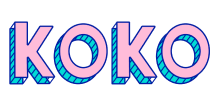
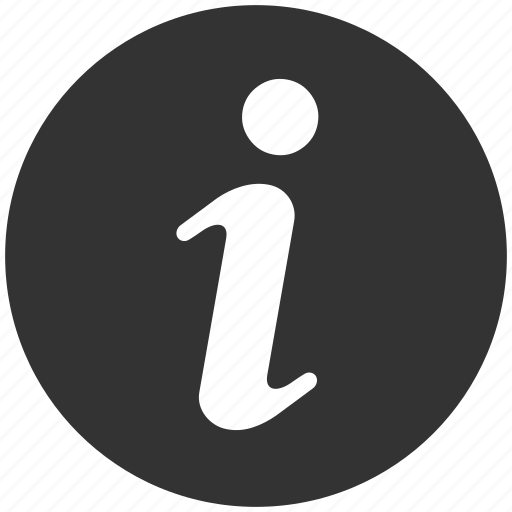











Dineth Nethsara (verified owner) –
“Dongle Anycast Wifi Display” is one of the best dongle in marketpalce in srilanka, cheap price and good quality
Navoda Dilshani (verified owner) –
Thank you fast delivery
Shihara Madhavi (verified owner) –
Good quality fast delivery
Dilu Fernando (verified owner) –
Cheap price and good quality
Mohamed Ilham (verified owner) –
Highly recommended
Mohamed Ilham (verified owner) –
Good quality! recommended
Anura Lakshman (verified owner) –
I baught chromecast and Best product! works without any errors. and good quality
Nethushi Umaya (verified owner) –
Working good but the box is slightly indented